Here are the steps for LibreOffice 25.2 RC Installation in Linux Mint machine. Follow the below steps to complete LibreOffice 25.2 (along with your existing LibreOffice) in your Machine.
Notes on LibreOffice 25.2 Installation in Linux Mint:
LibreOffice requires a recent version of Java Runtime Environment (JRE) for full functionality. JRE is not part of the LibreOffice installation package, it should be installed separately.
Step 1:
Go to https://www.libreoffice.org/download/download-libreoffice/?type=deb-x86_64&version=25.2.0&lang=en-US link and Click on ‘DOWNLOAD VERSION 25.2.0’.
Step 2:
Once the Download is completed, unpack the downloaded archive.
Step 3:
Confirm that you have a Sub Folder called ‘DEBS’ and Open it.
Step 4:
Right-click within the directory and choose “Open in Terminal”. A terminal window will open. From the command line of the terminal window, enter the following command:
sudo dpkg -i *.debStep 5:
You will be prompted to enter your root user’s password before the command will execute. Enter your root user’s password.
Step 6:
The installation process is now completed, and you should have icons for all the LibreOffice applications in your desktop’s Applications/Office menu.
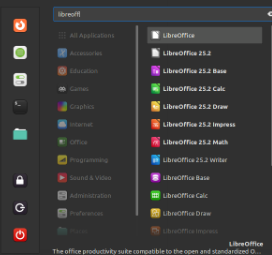
Now, it’s time to enter into testing of LibreOffice 25.2 in Linux Mint! Happy Testing!

