In this tutorial, You can get step by step guide to Selenium Driver Software Installation in Linux Mint, with necessary screenshots and commands. Before proceeding here, make sure you have Selenium with Java Installed in your Linux Mint Machine.
Step 1: Selenium Driver Software Installation in Linux Mint – Download
For Selenium with Java Installation in Linux Mint, we need to download Driver Software for corresponding browsers. As Mozilla Firefox is the default available browser in Linux Mint, now we are going to download Gecko Driver (Driver for Firefox) from here.
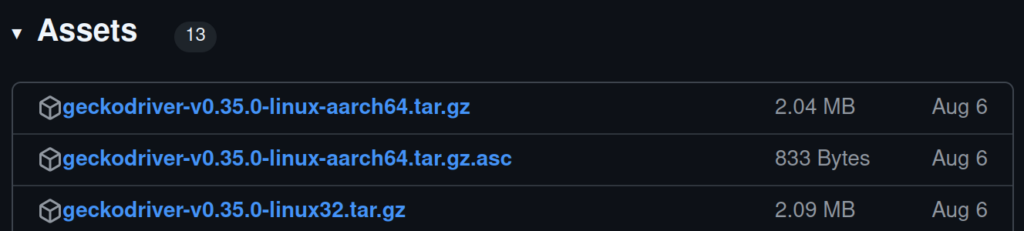
Step 2: Extract downloaded file
Download geckodriver, Right Click on it, Select ‘Extract Here’ to extract. Now, you will have geckodriver in your machine.
Step 3: Open the folder in Terminal.
Go to the folder where we have Extracted file of geckodriver. Right click on any open space. Click on ‘Open in Terminal’.
Step 4: Move to /usr/bin folder
In Terminal, now give the below command.
sudo mv geckodriver /usr/local/bin
Step 5: Ensure geckodriver is executable.
To make sure geckodriver is executable, enter below command in Terminal.chmod +x /path/to/geckodriver. In my case, it is chmod +x /usr/local/bin/geckodriver
chmod +x /usr/local/bin/geckodriver
Step 6: Code in Eclipse IDE:
Now, its time for coding in Eclipse IDE. Please create a class as below.
import java.time.Duration;
import org.openqa.selenium.WebDriver;
import org.openqa.selenium.firefox.FirefoxDriver;
public class FirefoxDemo {
public static void main(String[] args) {
WebDriver driver = new FirefoxDriver();
driver.manage().deleteAllCookies();
driver.manage().window().maximize();
driver.manage().timeouts().implicitlyWait(Duration.ofSeconds(10));
driver.get("https://www.payilagam.com/");
}
}
