Here are the steps to do for Selenium with Java Installation in Linux Mint.
Step 1: Update
Make sure you have updated the machine first before Selenium with Java Installation in Linux Mint. Open Terminal (Alt+Ctrl+T) and type the below command, sudo apt update.
sudo apt update
Step 2: Install JDK
In case, if your machine does not have Java Development Kit(JDK), make sure it is installed.
sudo apt install default-jdk
Step 3: Check Version
Confirm Java is installed properly by checking its version.
java -version
Step 4: Maven Project
Open Eclipse IDE. Go to File -> New -> Maven Project.
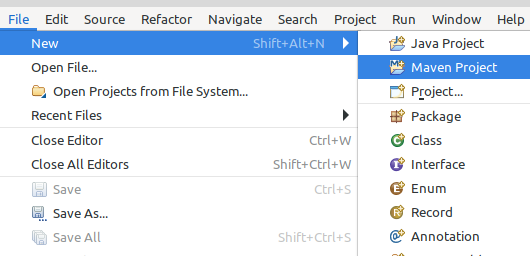
Check ‘Create a simple project’ in the popup shown and click next.
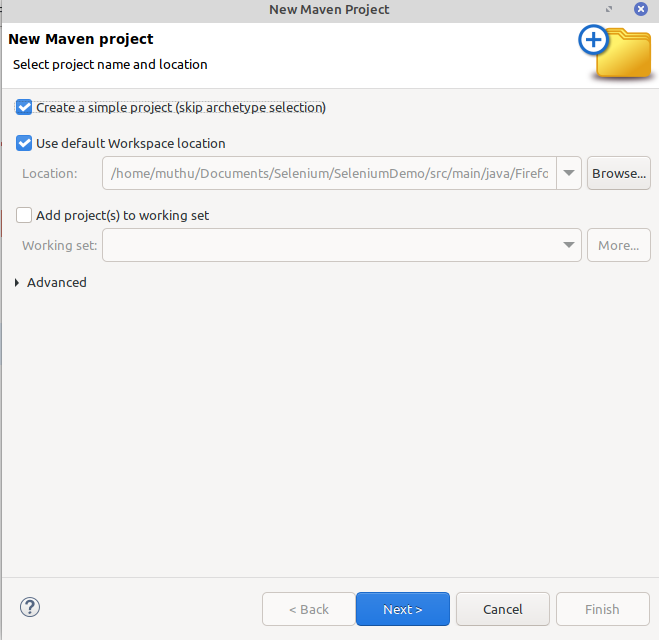
Now, provide Group Id, Artifact Id. Group Id is your package name and Artifact Id is your project name.
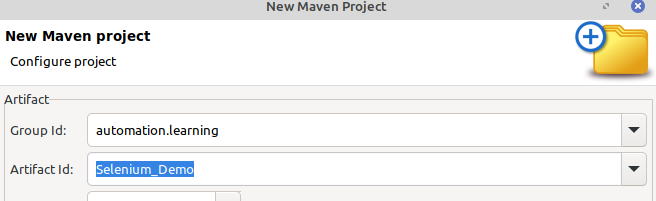
Step 5: Selenium with Java Installation in Linux Mint
Open, pom.xml. Add Selenium Java Dependency. This is necessary step for Selenium with Java Installation in Linux Mint. Here, we connect selenium-java JAR file with our project, Selenium-Demo. Latest version of Selenium-Java should be given. At the time of preparing this document, 4.27.0 is the latest version. You can get the latest version from here.
<dependencies>
<!-- https://mvnrepository.com/artifact/org.seleniumhq.selenium/selenium-java -->
<dependency>
<groupId>org.seleniumhq.selenium</groupId>
<artifactId>selenium-java</artifactId>
<version>4.27.0</version>
</dependency>
</dependencies>We completed all the steps necessary for Selenium with Java Installation in Linux Mint Machine. The next step is adding Driver software in our machine.

